Photo Sensor Properties
Selecting a Light Sensor from the plan workspace or browser displays the properties for that sensor in the Property Editor.
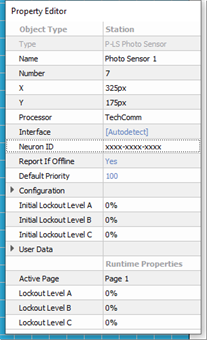
- Type - the type/style of station you have selected. This property is not selectable or editable.
- Name - the name of the station.
- Number - the order in which the station appears in the Browser unless a custom "User Sort" has been specified. This "Number" property can be edited, although you will be notified immediately by dialog if a station number conflict occurs. Follow the dialog to continue.
- X & Y - the location (in cm) of the station in relation to the space it is located.
Note: 0,0 is the top left corner of the space.
- Processor - the Paradigm Processor that the sensor will connect (bind). This field is a drop-down list of all available processors.
- Interface - the method in which the sensor either is already connected or is expected to be connected to the Paradigm Processor. This property will be hidden in Basic access mode unless the project includes a Network Station Power Supply (P‑NSPS‑D). By default, when a station is initially added into the project, prior to binding to the Processor, the Interface property defaults to "Autodetect". Once the sensor is bound to the Paradigm Processor, the Interface property will automatically update to reflect the connection type (Local Lon, or the configured NSPS it was bound through). At configuration this property can be assigned using the options available in the drop-down list.
- Neuron ID - the ID of the station Echelon Neuron. When "xxxx-xxxx-xxxx" is displayed, this means that the Neuron ID has not been stored for the selected station. See "Storing Neuron ID's". Neuron ID's are labeled on the sensor control board for convenience.
- Report If Offline - a property that when set to "Yes" will cause a station offline error to appear on the "System Message" area of the processor when the station is not connected to its assigned processor. By default this property is set to "Yes".
- Default Priority - sets priority level for actions activated at station. The default priority is 100 and the allowable range is 1-200, where 200 is the highest priority. Lower priority control of an object will not operate if a higher priority control for the same object is active. This can be used to designate "more important controls".
- Configuration - this section of the properties is specific to sensor setup.
- Closed Loop Target Lux Level - defaults to 2000 lux. This lux value is used by the "Daylight Harvesting" dimming actions (as assigned) for space, group, and preset enabled LEDs.
- Initial Lockout Level A, B, C - set the initial lockout level the station will use for each lockout group upon processor boot or project upload.
- User Data - each object is provided with up to eight User Data Tags that can be used in object identification, such as Folders and Smart Folders filtering and spreadsheet sorts. These are labeled User Data 1, User Data 2, etc. by default, but the tags can be customized in the User Data Tags option under the Project menu.
- Runtime Properties - displays the current “live” properties for an active station and its "Lockout Levels". This property is not selectable or editable.
- Active Page - displays the active page for the station.
- Lockout Level A, B, C - shows the current live lockout level for the station.
The ETC Paradigm Photo Sensor includes lux input properties, provided to specify the Photo Sensor functions.
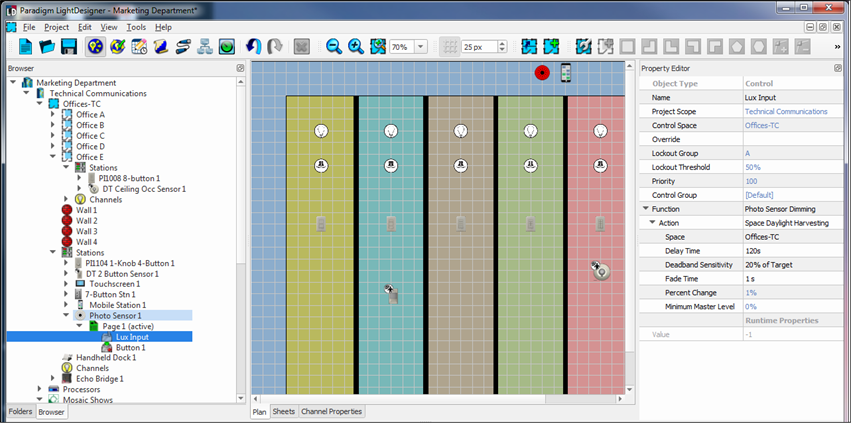
From the Browser, click to expand the Photo Sensor node, then click "Lux Input". Properties for the selected Photo Sensor Lux Input displays in the Property Editor.
- Type - the type/style of control you have selected. This property is not selectable or editable.
- Name - the name of the selected control.
- Control Space - set which space will be affected by the control or the space where the control exists within.
- Override - allows the assignment of an override to the control. Any overrides that have been created can be applied in this property.
-
Lockout Group - the lockout group to which this control is associated (default is "A").
- Lockout Threshold - the threshold that must be met or exceeded which causes the control to become disabled (default is "50%").
- Priority - priority level for the action controlled. Default is 100.
- Control Group - sets which control group the control is associated, (default is the space that the sensor was created within) all controls of a given sensor belong to this control group by default. Any control groups that have been created can be applied in this property.
- Function - the selected control type determines what functions are allowed for the control. A series of property menus are displayed beneath the Function that allow user specification of the controls function. Set the control function from the available options in the drop-down menu. By default, the selected function is "Photo Sensor Dimming".
- Action - by default, the selected action is "Space Daylight Harvesting".
Note: Action properties are dependent on the Function selected. Additional properties will display to further specify the selected controls function. Properties can become very specific depending on the selections made. For best results, completely specify a property for each of the "Action" sub-property selections.
- Runtime Properties
- Value - this property is the current lux reading from the connected Photo Sensor.
The ETC Paradigm Photo Sensor includes lux button properties, provided to specify the function of the Photo Sensor [Record] button located on the device. By default, this button is set to record the target lighting values.
From the Browser, click to expand the Photo Sensor node, then click "Button 1". Properties for the selected Photo Sensor Button control displays in the Property Editor.
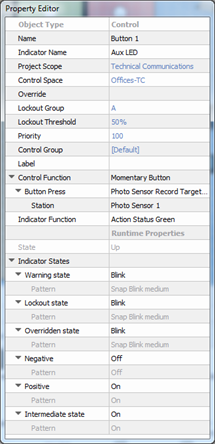
- Object Type - the type/style of object you have selected. This property is not selectable or editable.
- Name - the name of the control (example: Button 1)
- Indicator Name - name of the indicator for the selected control (example: Aux LED)
Note: Only in a Server Project, certain objects will display a "Project Scope" property. Reference "Create Server Wide Controls" to understand this property and its use.
- Control Space - which space will be affected by the control or the space where the control exists within.
- Override - allows the assignment of an override to the control. Any overrides that have been created can be applied in this property.
- Lockout Group - the lockout group to which this control is associated (default is "A").
- Lockout Threshold - the threshold that must be met or exceeded which causes the control to become disabled (default is "50%").
- Priority - priority level for the action controlled. Default is 100.
- Control Group - sets which control group the button is associated, (Default is the space that the station was created within) all controls of a given station belong to this control group by default. Any control groups that have been created can be applied in this property.
- Label - text that will appear on the control. If blank the object assigned to the control function will display as the label.
- Control Function - the selected object type determines what control functions are allowed for the control. A series of property menus are displayed beneath the Control Function that allow user specification of the controls function. Set the control function from the available options in the drop-down menu.
- Control functions that relate to sensor behaviors such as "Momentary Button", "Maintained Button", "Occupancy Sensor", etc. will be provided.
- Button Press - sets the function when the [Record] button on the sensor is pressed. Many options are available, but the default action is set to Photo Sensor Record Target Lux Value.
- Station: select which station the action affects. By default the selected Photo Sensor is selected.
- Indicator Function - sets the function of the on board LED indicator when the [Record] button is pressed.
- Runtime Properties
- State - this property is the current button state of the Photo Sensor button control.
- Indicator States - set the indicator for specific states including the "Warning state", "Lockout state", "Overridden state", "Negative", "Positive", and "Intermediate state". Each state has a default setting but can be changed according to user specification.